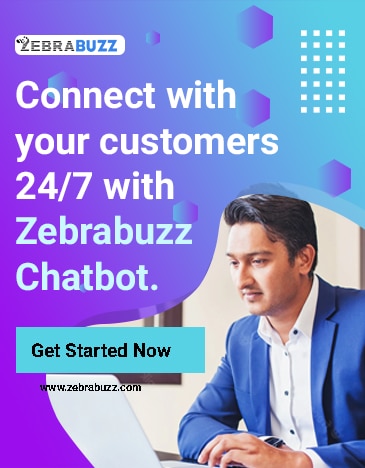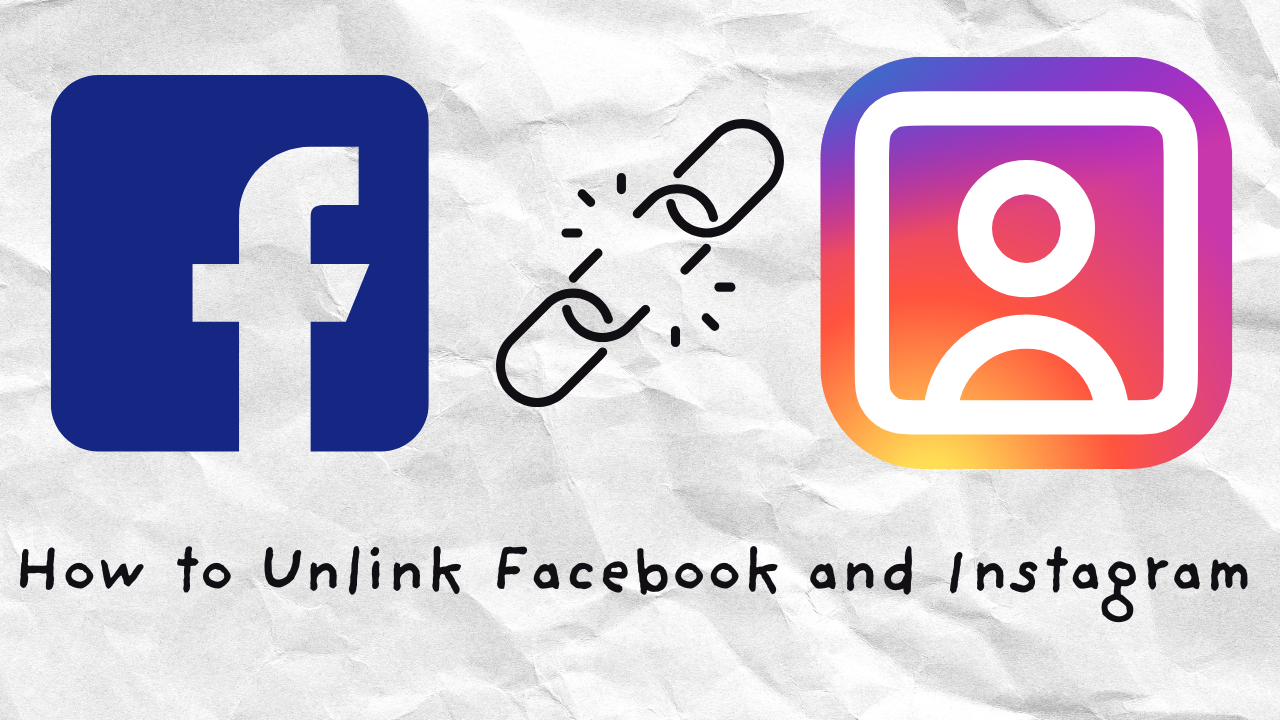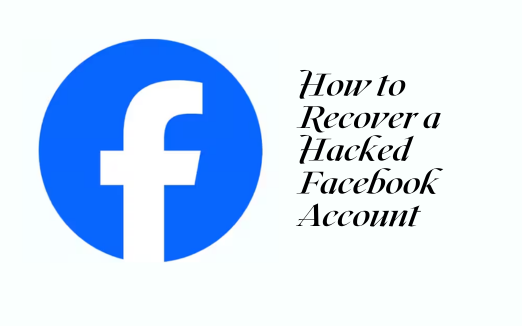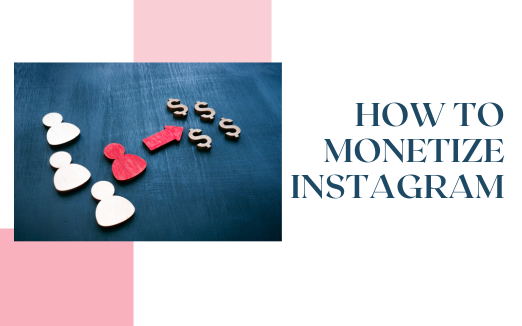Forgetting your Instagram password can be frustrating! Instagram doesn’t display passwords directly in its app for security reasons. Thankfully, though, if you’ve saved your Instagram password on your device or browser, you can find it without going through a reset. Here’s a quick guide on checking your Instagram password for iPhone, Android, and popular web browsers.

Method 1: Check Passwords Stored in Your Device Settings
Most smartphones allow you to save and view passwords securely within the device settings. Here’s how to do it for both iOS and Android.
For iPhone (iOS):
- Open the Settings app.
- Scroll down and tap on Passwords.
- Use Face ID or Touch ID to unlock this section.
- In the search bar, type Instagram to find the saved password.
- Tap on Instagram to see the saved password.
For Android:
- Go to Settings and select Google.
- Tap on Manage your Google Account and navigate to the Security tab.
- Under Password Manager, find Saved passwords.
- Use the search bar to type Instagram and select it.
- Tap on Instagram, then use your fingerprint or password to view the saved password.
Method 2: Check Saved Passwords in Web Browsers
If you’ve ever logged into Instagram using a web browser and saved your password, it may be stored there. Here’s how to check:
For Chrome (Desktop or Mobile):
- Open Chrome and go to Settings.
- In Settings, select Autofill and then Passwords.
- Use the search bar to find Instagram.
- Tap on Instagram, then authenticate (if prompted) to reveal the password.
For Safari (Mac, iPhone, iPad):
- On a Mac, open Safari and go to Preferences > Passwords. On an iPhone/iPad, go to Settings > Passwords.
- Use Touch ID, Face ID, or your password to unlock it.
- Search for Instagram in the list of saved passwords.
- Click or tap on Instagram to view the saved password.
Method 3: Reset Password (If You Can’t Find It)
If you haven’t saved your password in your device or browser settings, you can reset it directly through Instagram.
- Open the Instagram app or go to the Instagram login page in a browser.
- Tap on Forgot Password? below the log-in fields.
- Enter your email address, username, or phone number linked to your Instagram account.
- Follow the instructions sent to your email or phone to reset your password.
Tips for Secure Password Management
- Use a Password Manager: A password manager is an app that securely stores all your passwords and auto-fills them when you log in to apps or websites. Apps like LastPass and 1Password allow you to create and store unique, complex passwords without remembering each one.
- Enable two-factor authentication: Two-factor authentication provides an additional layer of security. By enabling 2FA, you’ll be required to verify your login through a second method, like a code sent to your phone or a verification app. To enable 2FA, go to Settings > Security > Two-Factor Authentication, select a method (e.g., text or app), and follow the prompts.
- Create Strong Passwords: Use a combination of uppercase and lowercase letters, numbers, and special characters for stronger, more unpredictable passwords. Avoid common phrases or easily guessable details like “Password123” or your birthdate.
- Avoid Reusing Passwords Across Sites Using the same password for multiple accounts puts you at risk. Use unique passwords for each account.
FAQs About Viewing Your Instagram Password and Managing Account Security
- Is it safe to save my passwords on my phone or browser?
Yes, if your phone or browser has strong security features like encryption and biometrics. However, for added safety, consider using a password manager app for secure storage. - Can Instagram notify me if someone logs into my account?
Yes. Instagram can send login alerts. To enable this:- Go to Settings > Security > Login Activity.
- Turn on notifications for suspicious login attempts.
- What should I do if someone tries to access my Instagram account?
If you suspect unauthorized access, immediately change your password and enable two-factor authentication. Also, check your account activity under Instagram’s Security Settings. - Can I recover my Instagram account without access to my email or phone?
If you’ve lost access to both your email and phone, you’ll need to use Instagram’s account recovery process. Provide as much information as possible, such as your username, and follow the steps outlined in the help center.
- Is it safe to use the “Remember Me” feature on Instagram?
The “Remember Me” feature allows Instagram to keep you logged in. While convenient, it’s safer to avoid using this feature on shared or public devices to prevent unauthorized access. - How do I revoke access for devices I no longer use?
To log out of devices you no longer use:- Go to Settings > Security > Login Activity on Instagram.
- Review the list of logged-in devices and log out from any unfamiliar or unused ones.
Conclusion
These are the easiest ways to find your Instagram password through device settings, browser settings, or by resetting it if it’s not saved anywhere. Make sure to use strong, unique passwords and follow good security practices.
Consider using a trusted password manager to keep your login credentials organized and secure. Finally, enable two-factor authentication on Instagram for an extra layer of security, ensuring your account stays safe even if someone else tries to access it.