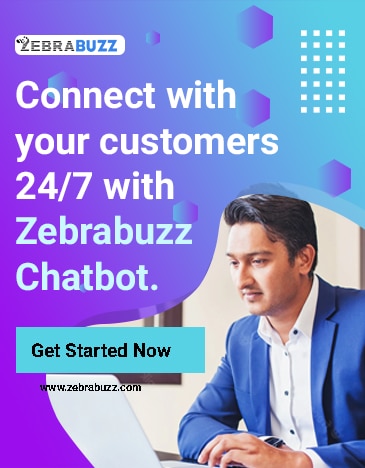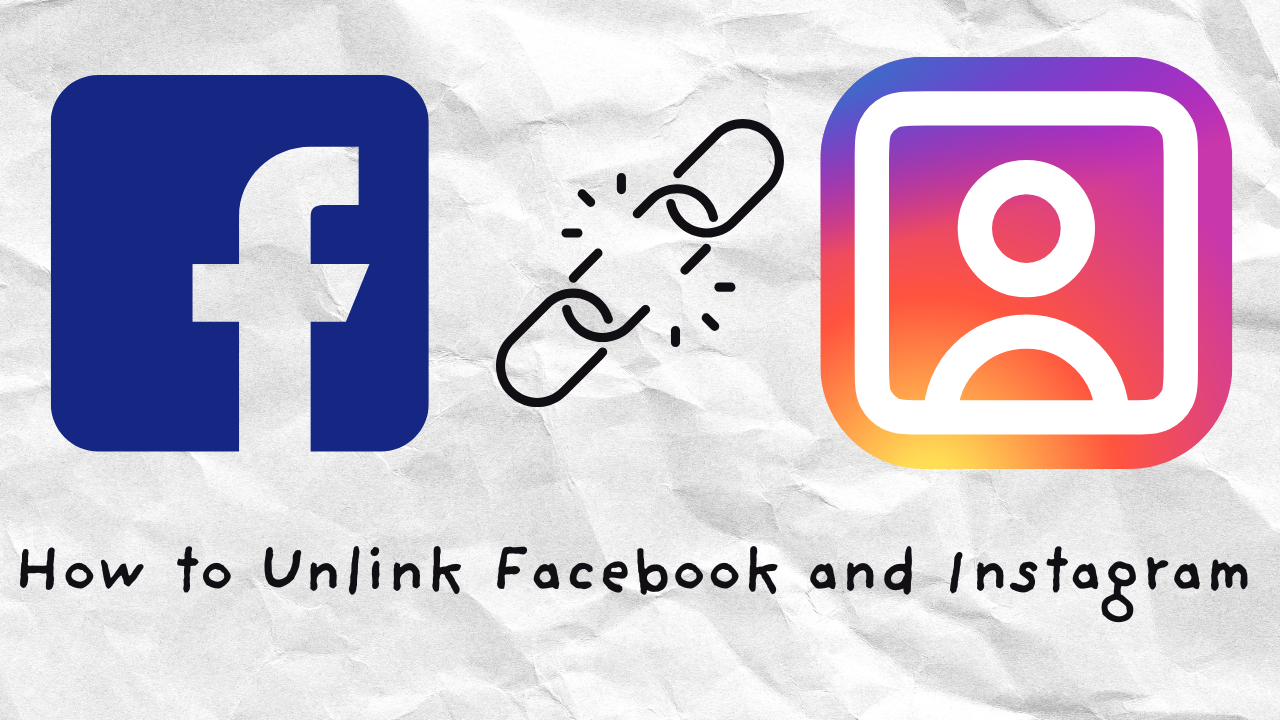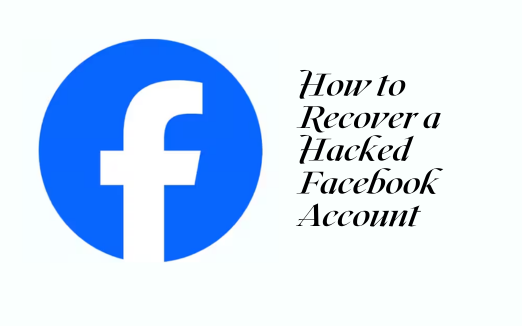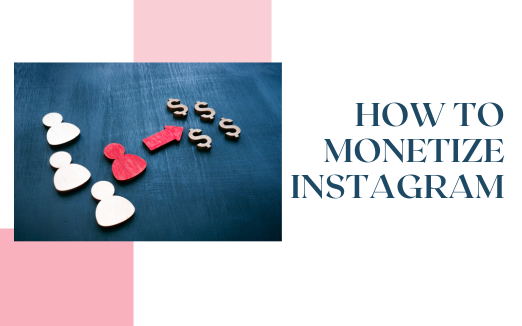Facebook is the biggest social media platform presently. There are almost 3 billion users who use the platform for leisure, communicate with their loved ones, and businesses.
Facebook makes it easy to send and receive messages privately between two or more users. On the Messenger app, you can have a normal or secret conversation with end-to-end encryption.
You can send a private message through Facebook in many ways, which varies for both mobile and desktop users.
As Facebook has introduced Messenger chatbots, you can also automate how you send a private message on Facebook with one of these. A free Messenger chatbot like Zebrabuzz is available 24/7 and can interact with your friends, family, and customers even while you sleep.
All you have to do is create a free account, integrate your Zebrabuzz chatbot with your Facebook, create your replies in minutes, and you are all set.
How to Send a Private Message via Desktop Facebook Profile
Below are the steps to follow if you want to send a private message on Facebook via desktop.
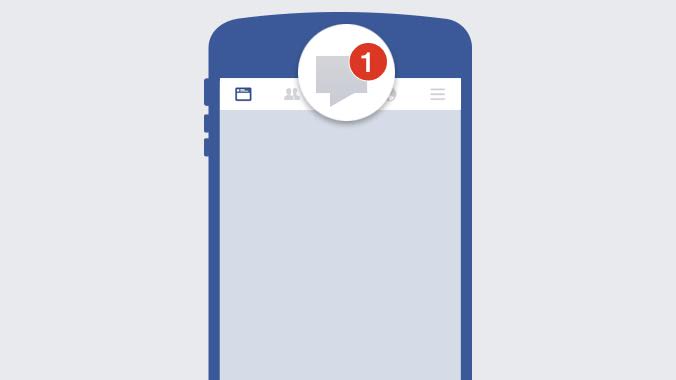
For Friends
- Login to your Facebook account
- As you are already friends with the user, you want to send the private message to, navigate to your Facebook friend lists. Home -> Friends
- A list of your friends will be displayed, and you can search for the friend you want to message. You can also scroll through the list.
- When you find your friend, click their name, and their profile home page will be displayed.
- Click the Message button at the top-right of their profile page and a chat window will be displayed on your Facebook web desktop screen.
- You can start typing in the typing window with the ‘Type a Message…’ in fainted letters. You can also send images, emojis, files in attachment, and thumbs up as a private message to your Facebook friend.
For Non-Friends
The above is how you send a private message to the friends in your Facebook friends list. However, if the user is not on your friends’ list, you can send them a private message this way:
- On your home page, click the search box at the top-left corner of the screen.
- Input the name of the person you want to send a private message to in the Facebook search bar and click Enter.
- A list of users, pages, posts, groups, videos, places, and so on that matches the given search term will be displayed. Click on the People bar to find the user. When you do, click on their profile.
PLEASE NOTE: There are many fake profiles and parody accounts on Facebook, so ensure you are chatting with the right person.
- A new window of their profile will be displayed and you can either add them as a friend or message. Click the Message button at the top-right corner of the screen.
How to Send a Private Message on your Mobile Facebook Profile
This is quite different from using the Facebook desktop web application to send your message.
Before you start, you have to install the Facebook Messenger and the Facebook Mobile app on your mobile.
- After installing both apps, sign in to your Mobile app using your credentials.
- Navigate to your friend list by clicking the three horizontal lines at the top-right corner of your screen.
- Search and click on your friend’s name to open their profile home page.
- Under your friend’s profile photo, click on the Message button which will open the installed Facebook Messenger.
- If you have not installed Messenger, you will be prompted to install in first. If you have, you will be directed straight to your friend’s chat window to begin messaging.
- You can also send pictures, audio, emojis, thumbs up as a private message to your Facebook friend.
Sending Message to a Group Chat on Facebook
A group chat on Facebook has multiple people who can connect in a place and exchange messages. As members will only see your message in the group, it is a form of private chat as well.
Follow the steps below to send a private message to your friends in a Facebook group:
- Open the chat window of a user you would like to add to the group. Click the Settings icon at the top of the page in front of their name and select Create Group.
- Search for the friends you want to add and click Done.
All messages sent in the created group will remain private to the group members and cannot be seen by any other person on Facebook or outside.