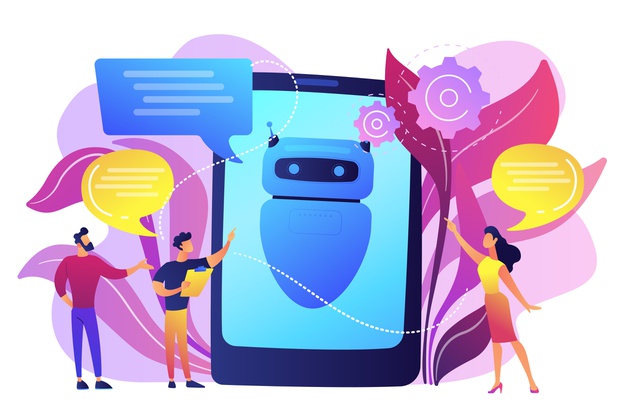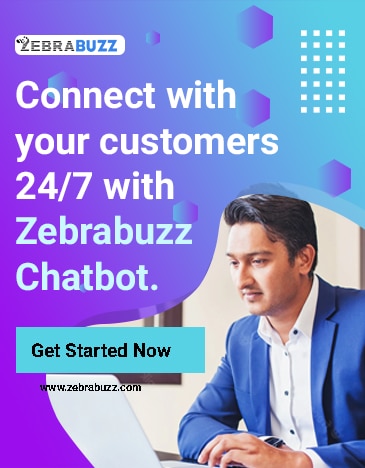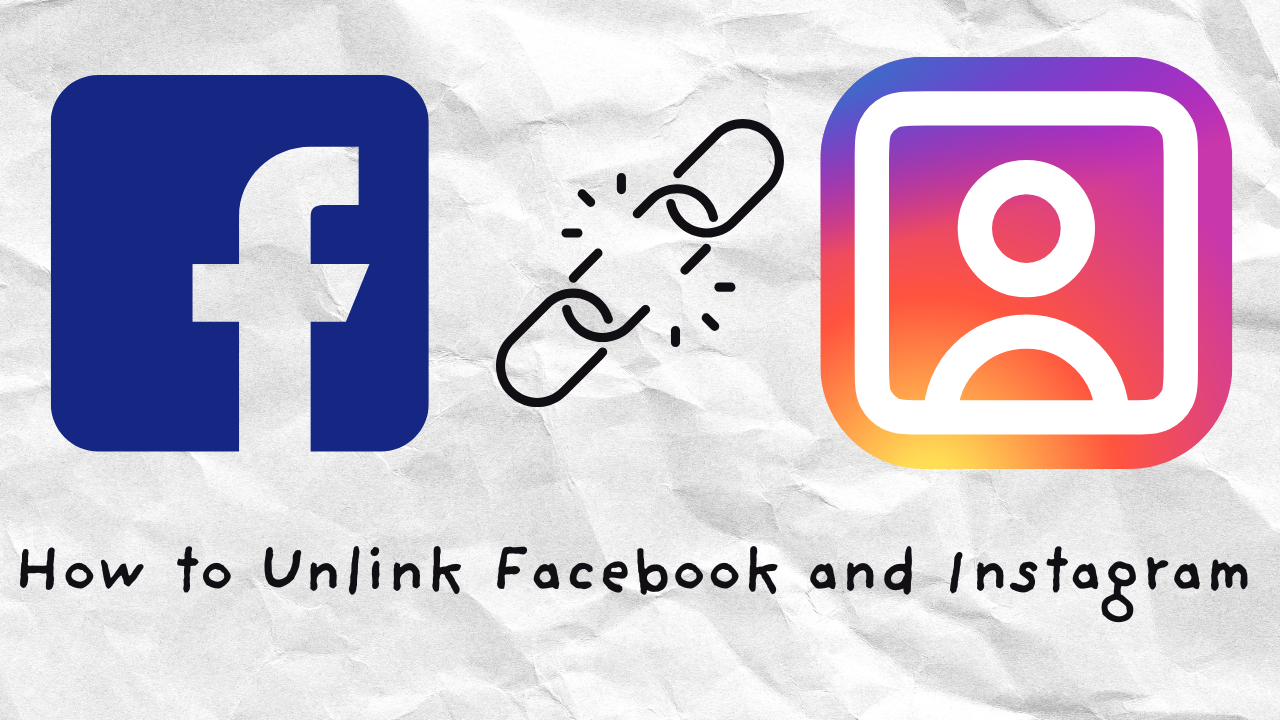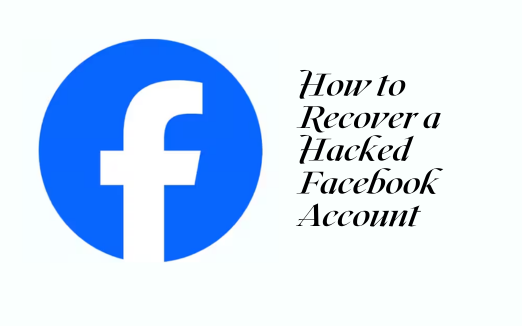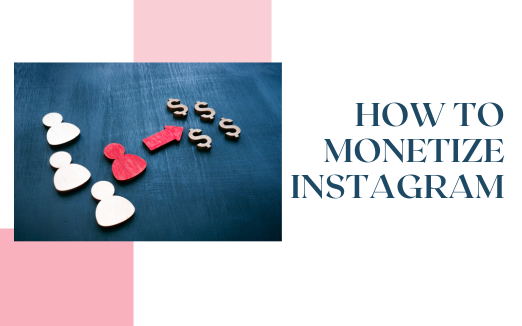In some cases, you may want to stop the Zebrabuzz Messenger bot for a particular subscriber so that you can take over the chat. If you disable the bot, it will be stopped for all of your subscribers.
However, you can pause and resume the Messenger bot for any specific user in two ways. You can either do it from the Subscriber Manager or the Messenger Bot Settings.
This blog will show you how to do either of them.
From Subscriber Manager
Click Subscriber Manager on the left-hand menu of your Zebrabuzz dashboard. When the page opens, click the ‘actions’ option under the Bot Subscribers.
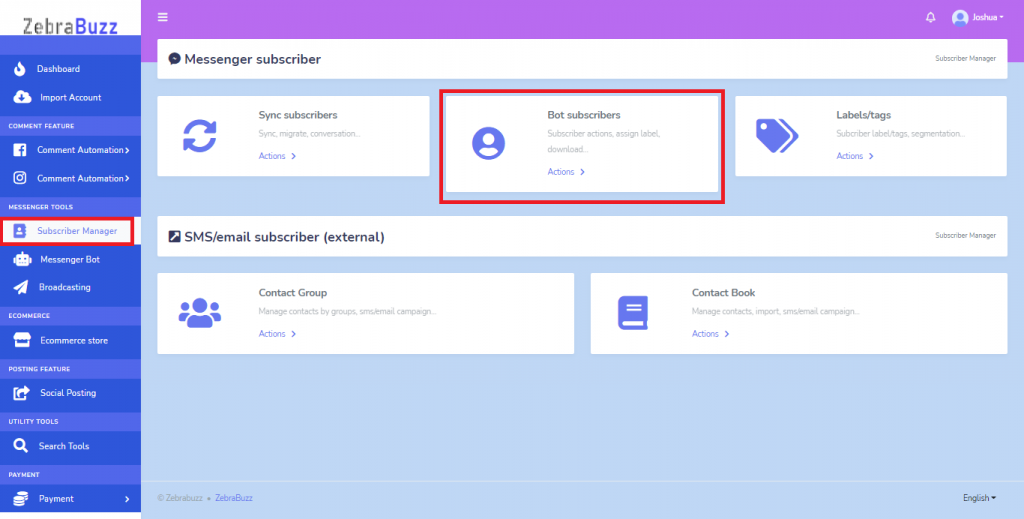
Next, a page with a list of your subscribers will be displayed. You can choose the specific subscriber you want to pause and resume the Messenger bot for from the list.
Click on the actions button in front of the subscriber.
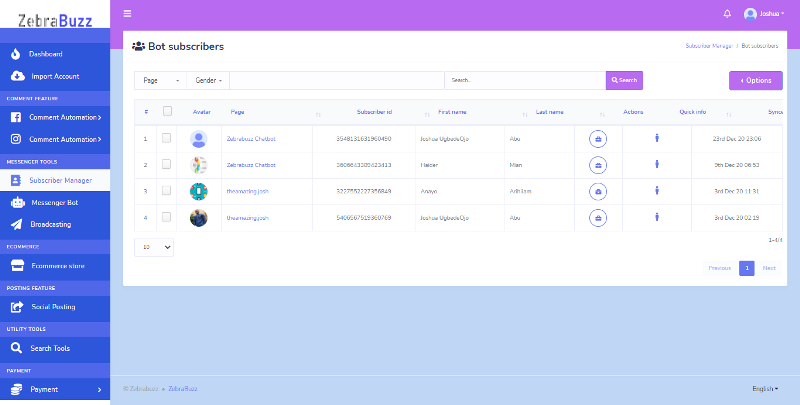
A page will appear with the subscriber’s details. On the top-right corner of the subscriber’s details, click the options button which is represented by three dots. You will find the options to pause the bot reply. You can come back here to resume the bot.
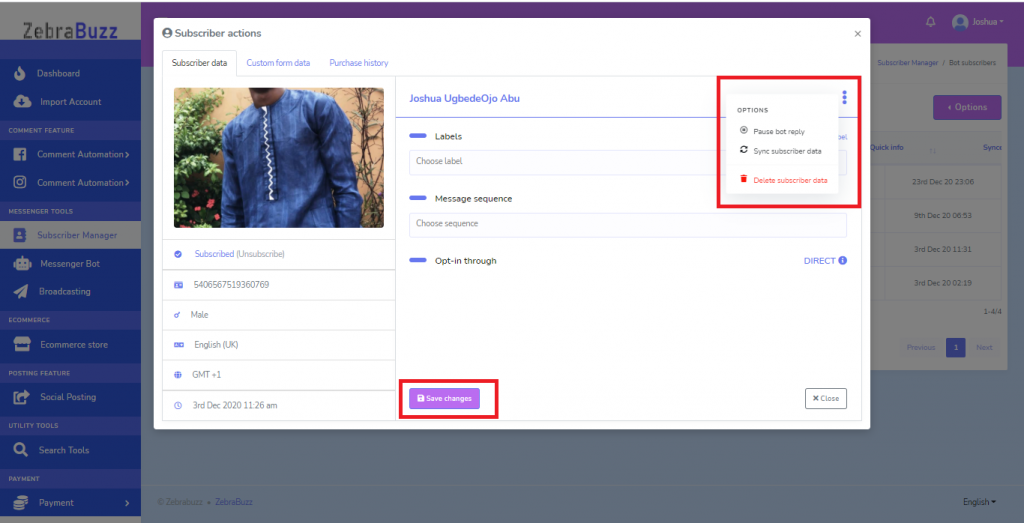
From the Messenger Bot Settings
You can also pause and resume your Messenger bot for a specific subscriber from the Messenger bot settings.
Click on Messenger Bot on the left menu of your Zebrabuzz dashboard and select Bot Settings.
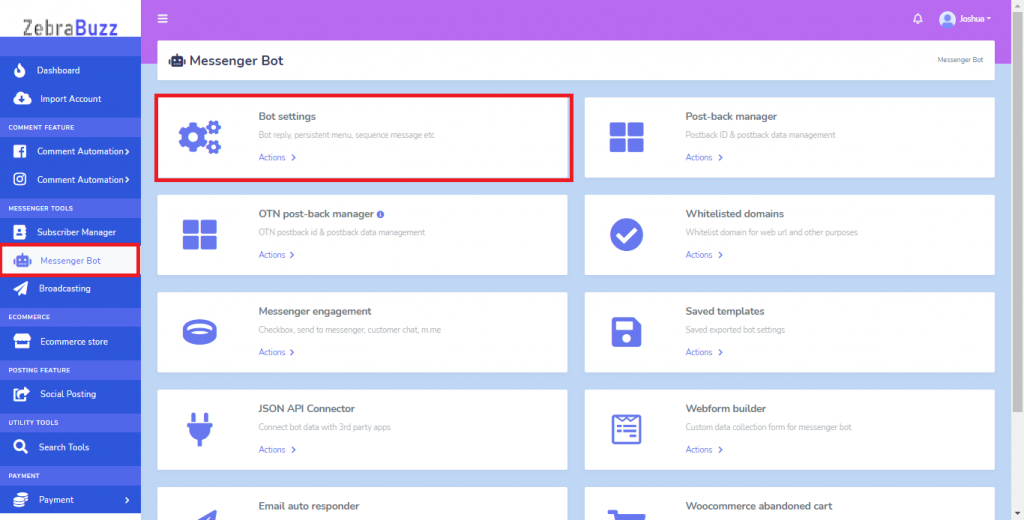
A new interface will come up; select the page from the page list. Go to the existing Messenger bot which could be key-word based bot or Get Started bot. For the keyword-based bot, click on the action button in front of it and select ‘edit bot reply’.
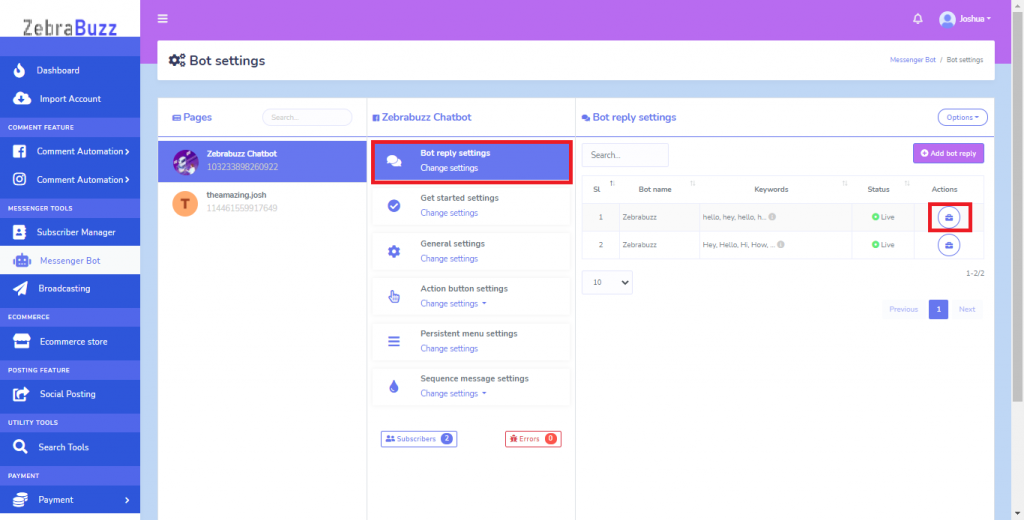
For Get Started template, click on the Action Button Settings under the Zebrabuzz Chatbot column, below the Bot Reply Settings option. Select the Get Started Template option to edit the bot reply.
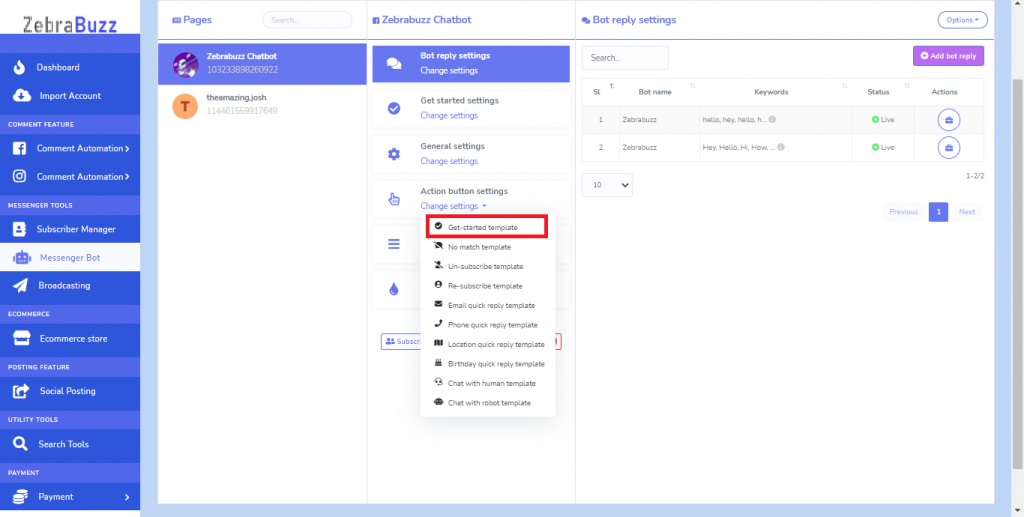
For Post Back Template, go back to Messenger Bot and select Post-back Manager.
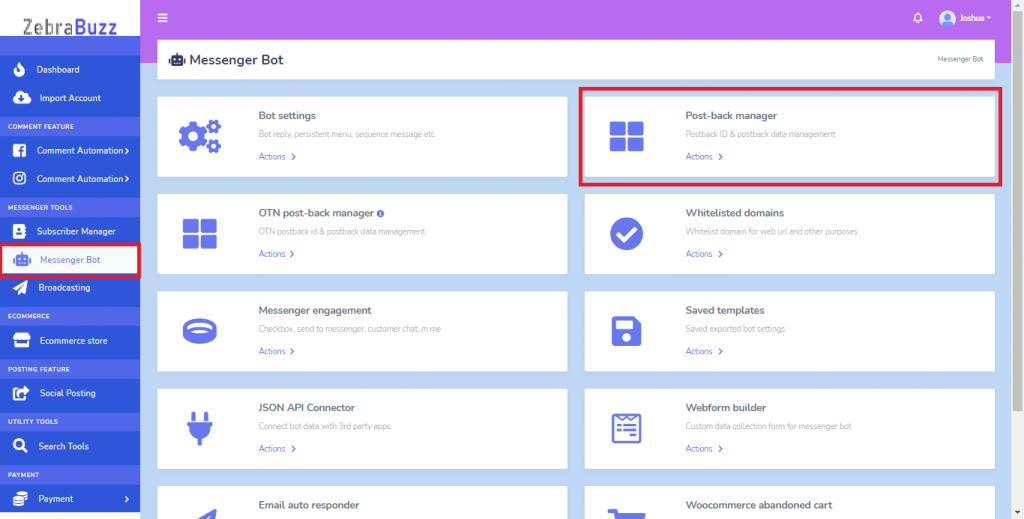
A list of Post Back templates will be displayed; click the edit button under actions for the template you want the bot to pause and resume. The edit button is yellow.
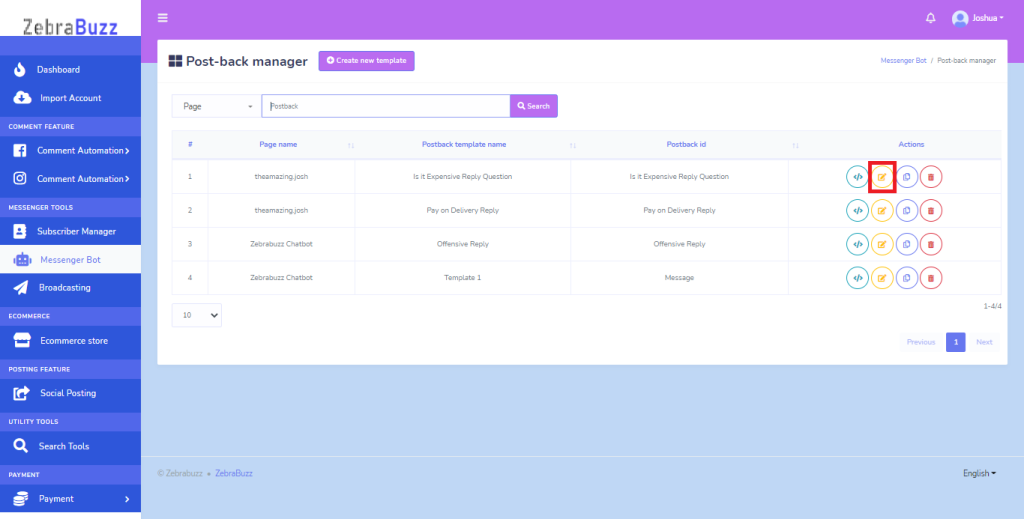
From a reply template whether Post-back, keyword-based or get started, add a new bot reply by clicking Add More Reply and set Reply Type to “Text with Button.” Type a message into the message box and navigate to the Button text and Button Type field.
Name the button “Talk to Human” or anything that shows that they can stop chatting with a bot by switching to a human. Set the button type to “Chat with Human” from the drop-down list that it provides. Save or Update to confirm changes.
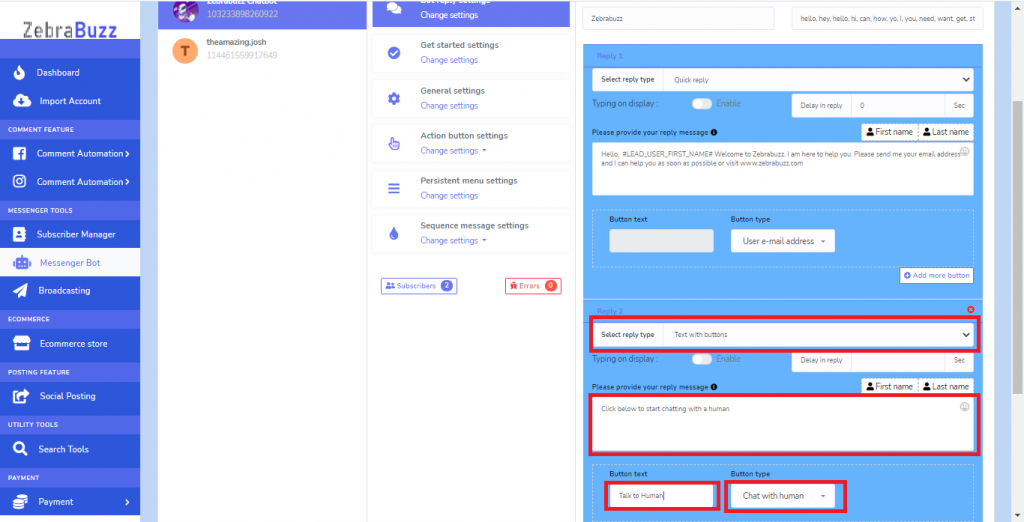
When the subscriber clicks on this button, they will get a pre-programmed “Chat with human template” message by the Zebrabuzz system. To edit this template, go to the Action Button Settings.
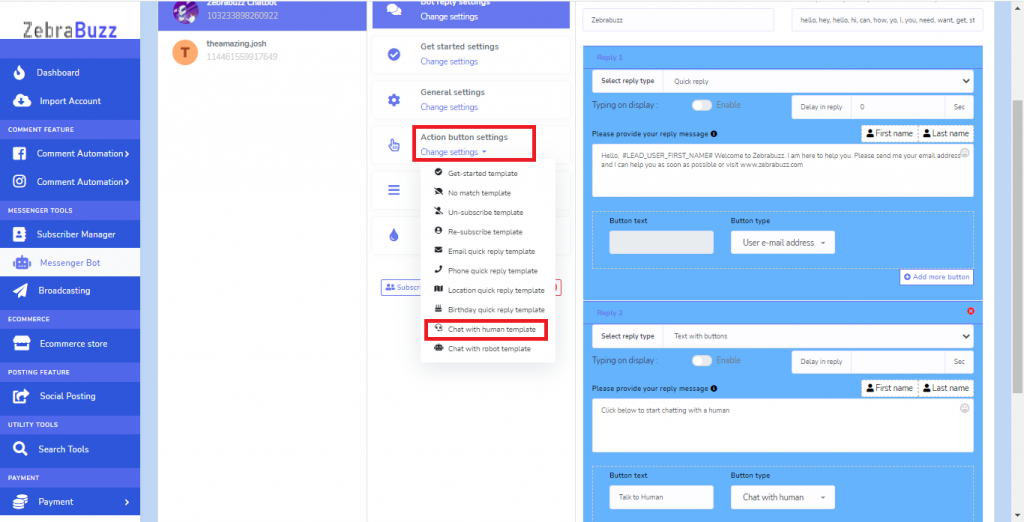
In the default reply template, there is the option for the specific subscriber to resume chatting with the bot again.
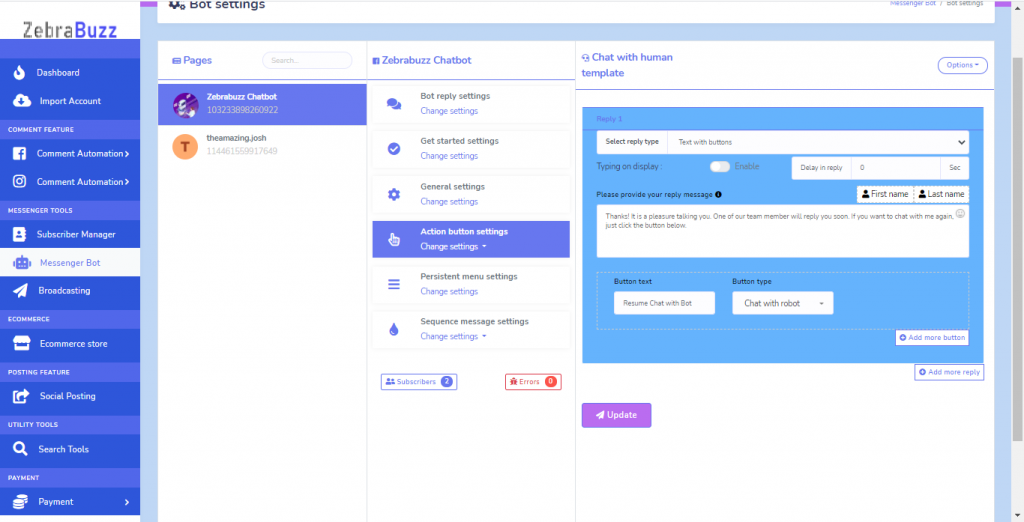
There you have it, the two ways you can pause and resume your Zebrabuzz Messenger bot for a specific subscriber.