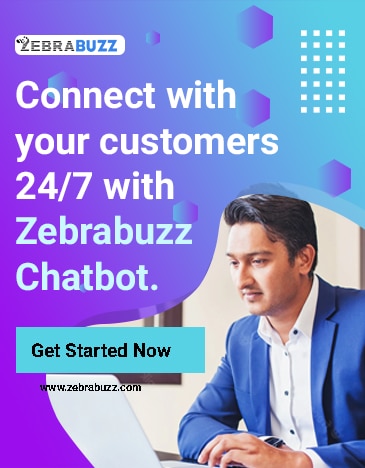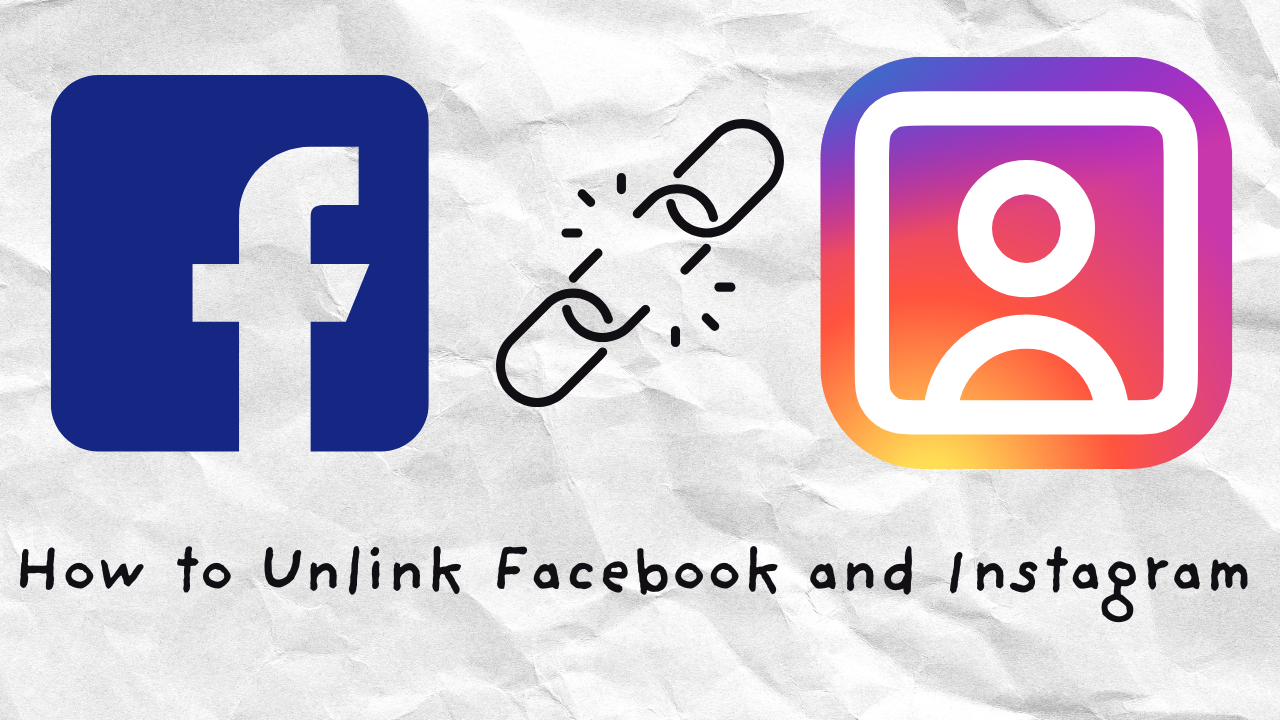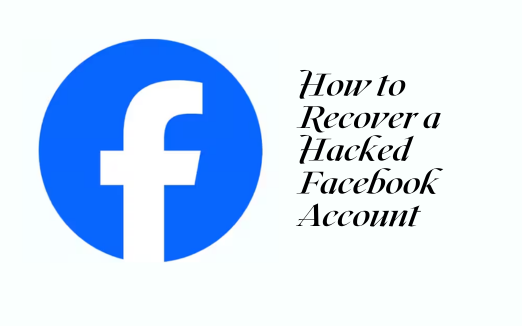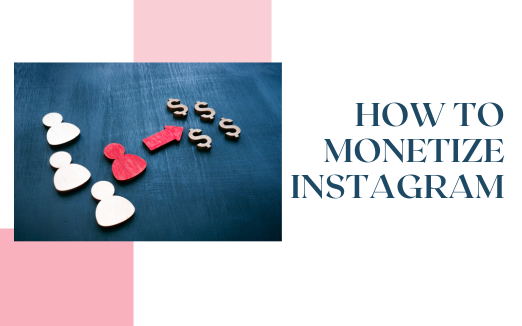Frustrated by this digital double-dealing, you decide it’s time to separate your accounts and regain control over how and where your content appears. But where do you even start?
Don’t worry! This guide will take you step by step through the process of unlinking Facebook and Instagram, helping you keep each platform exactly as you want it.

Why Your Accounts Are Linked in the First Place
When Instagram and Facebook became part of the Meta family, linking accounts was a no-brainer for many. Shared logins, seamless cross-posting, and an interconnected online presence? It seemed like a dream.
But dreams evolve. You may want more control over your posts or prefer keeping your audiences separate. Whatever the reason, unlinking is possible—and easier than you think.
Before You Begin: A Quick Prep Checklist
Unlinking Facebook and Instagram is straightforward, but a little preparation will make the process even smoother. Here are a few things to get ready:
Make Sure You Know Your Logins
- Confirm you have the correct usernames and passwords for both your Instagram and Facebook accounts.
- If you’ve saved your passwords in a browser or app, double-check they’re accessible, or reset them ahead of time if needed.
Update Your Apps
- Head to the App Store or Google Play Store and update Instagram and Facebook to their latest versions.
- Newer versions often have improved features and interfaces that match this guide.
Back Up Important Data
- While unlinking won’t delete your content, it’s a good habit to back up anything important.
- On Instagram, you can download your data by going to Settings > Your Activity > Download Your Information.
- For Facebook, go to Settings > Your Facebook Information > Download Profile Information.
Check for Other Devices
- If you manage your accounts on multiple devices, ensure they’re logged out or updated. This prevents any sync issues during the unlinking process.
Once you’ve got everything ready, it’s time to move on to the fun part—taking control of your social media! Let’s get started.
How to Unlink Facebook from Instagram
You can easily unlink your accounts using either the Instagram app or the Facebook app. Follow these step-by-step instructions to do it:
Option 1: Unlinking Through the Instagram App
- Launch the Instagram app and log in if you’re not already.
- Go to your profile by tapping your profile picture in the bottom right corner.
- Tap the menu icon (three horizontal lines) in the top-right corner.
- Select Settings and Privacy from the menu that appears.
- Scroll down until you find Accounts Center and tap it.
- The Accounts Center is where Meta manages linked accounts and settings.
- Under the Accounts section, you’ll see all the accounts linked to your Instagram.
- Locate your Facebook account and tap on it.
- Tap Remove Account and follow the prompts to confirm your choice.
That’s it! Your Instagram and Facebook accounts are now unlinked.
Option 2: Unlinking Through the Facebook App
- Launch the Facebook app and log in if needed.
- Tap the menu icon (three horizontal lines) in the top-right corner.
- Scroll down and tap Settings & Privacy.
- From there, select Settings.
- In the Permissions section, tap Accounts Center.
- This is where Facebook manages linked accounts and integration with other platforms.
- Under the Accounts section, look for your Instagram account and tap it.
- Select Remove Account and confirm to unlink it from Facebook.
Done! Your Instagram and Facebook accounts are now separate.
What Changes After You Unlink Your Accounts?
When you unlink Facebook and Instagram, rest assured that your existing content remains intact—your photos, posts, and messages won’t disappear. However, a few noticeable changes will take effect. First, the convenience of a shared login will no longer be available, meaning you’ll need to log into each platform separately using their respective credentials. While this adds an extra step, it also enhances account security and privacy.
Another change is the end of automatic cross-posting. Those posts that used to appear on both platforms simultaneously will now stay exclusive to whichever app you post on. This eliminates the risk of accidental duplicates or posts showing up in places you didn’t intend.
Lastly, if you use Facebook or Instagram for advertising, unlinking might slightly adjust how ads are targeted, as the platforms will no longer share data directly between accounts. This could mean reevaluating your audience targeting settings if you’re running campaigns. While these changes might take a little adjustment, they ultimately give you greater control over how each platform operates independently.
FAQs
Can I relink my accounts later?
Absolutely. Just revisit the Accounts Center and follow the linking process again.
Will unlinking delete my posts?
No, all your content will remain intact. Only the automatic sharing connection is removed.
Can I do this on a computer?
Yes, you can unlink accounts through the web version of Facebook or Instagram. The steps are similar but might vary slightly in interface.
Wrapping It Up
Congratulations! You’ve successfully unlinked your Facebook and Instagram accounts and taken back control of your social media. If you did it for more privacy, to keep your feeds separate, or simply to avoid double-posting, you’ve made managing your accounts a lot easier.
By separating the two platforms, you now have the freedom to post what you want, where you want, without worrying about overlapping content or unwanted connections. It’s a small step, but it can make a big difference in how you manage your online presence.