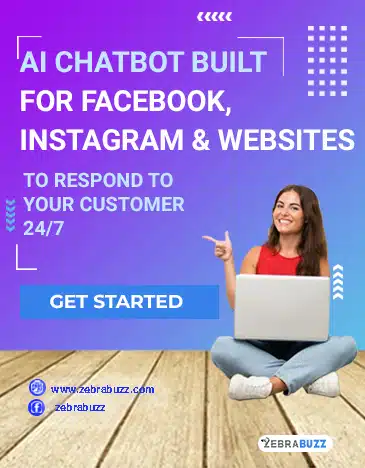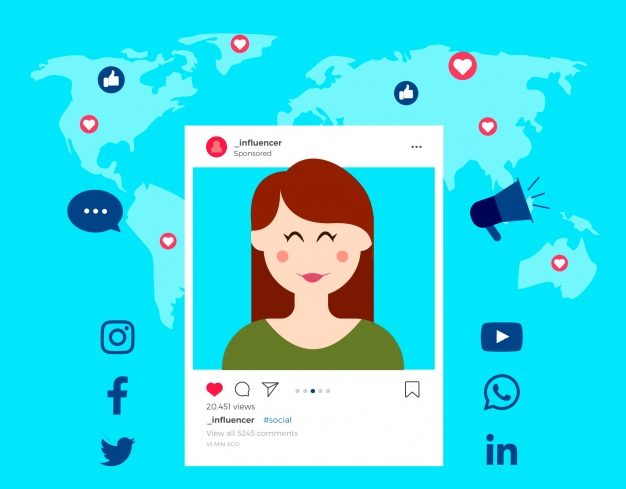Businesses and brands need to collect the data of their users and subscribers. Data like email address and phone of your customers or potential customers can give you an edge in your sales. It is also a great way to manage a limited marketing budget effectively. There are three ways you can collect data or leads with the Zebrabuzz Facebook Messenger chatbot. This blog will show how you can collect email address or leads inside Facebook Messenger with your Zebrabuzz.
Quick Reply
A quick reply is a pre-programmed response that you set up and is sent by your chatbot to avoid repeating the same reply over and over to different users.
The quick reply feature can also be used to collect email and phone contact of your users. A quick reply looks like this:
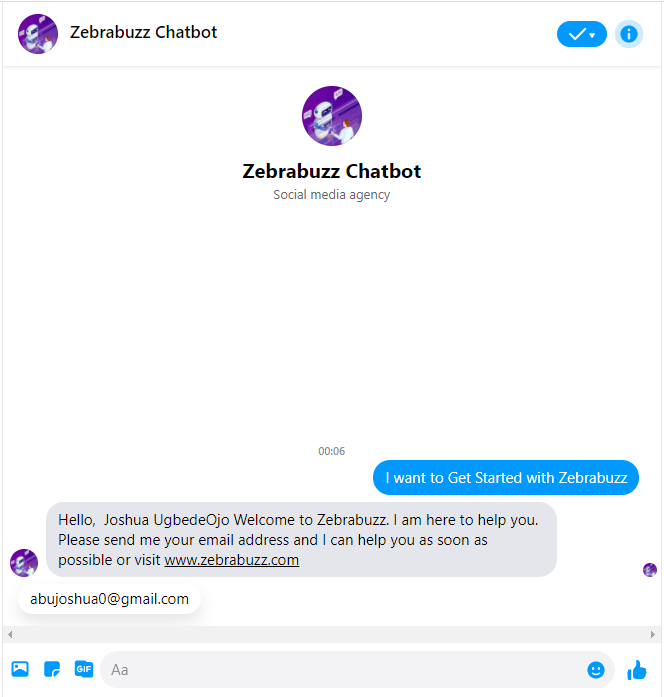
Here is how to create a quick reply that can be used to collect email address or leads on Facebook Messenger:
From your Zebrabuzz dashboard, go to Messenger Bot and click Bot Settings.
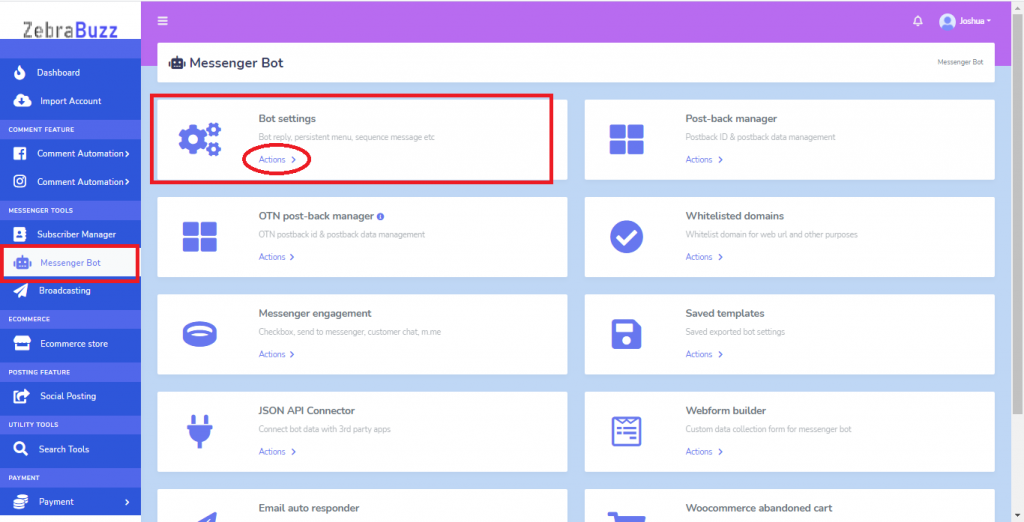
Select the preferred Facebook page the quick reply will be used for (this is for users who have more than one page linked to their Zebrabuzz account). Bot Reply Settings is selected by default. Click on Add Bot Reply.
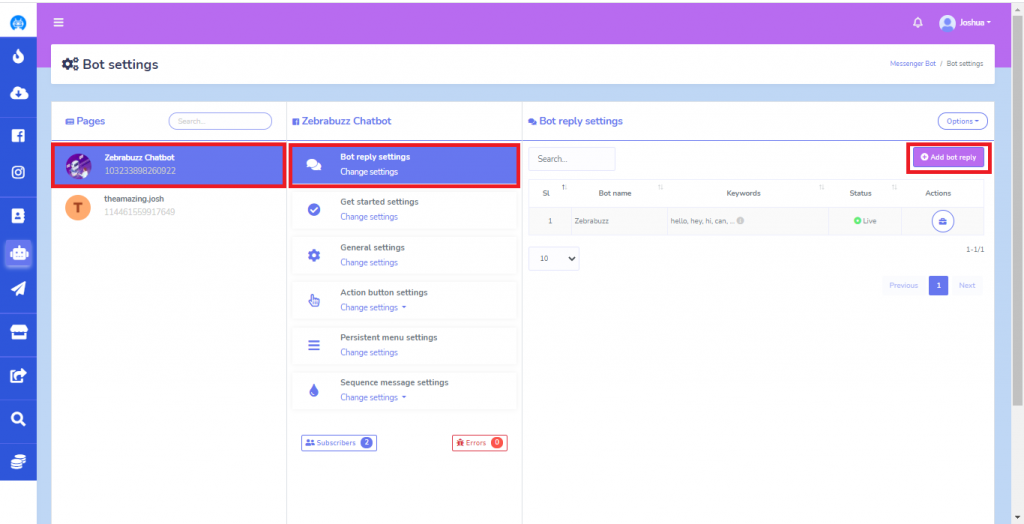
Write a bot name as well as keywords that will trigger the bot reply. Set the reply type to be “Quick Reply” from the drop-down list and write the message to be sent in the Message Box.
Next, set “Button Type” to “User-Email Address.” The Button Text is disabled for Quick Reply, so you need not edit it. Click Submit to create the reply.
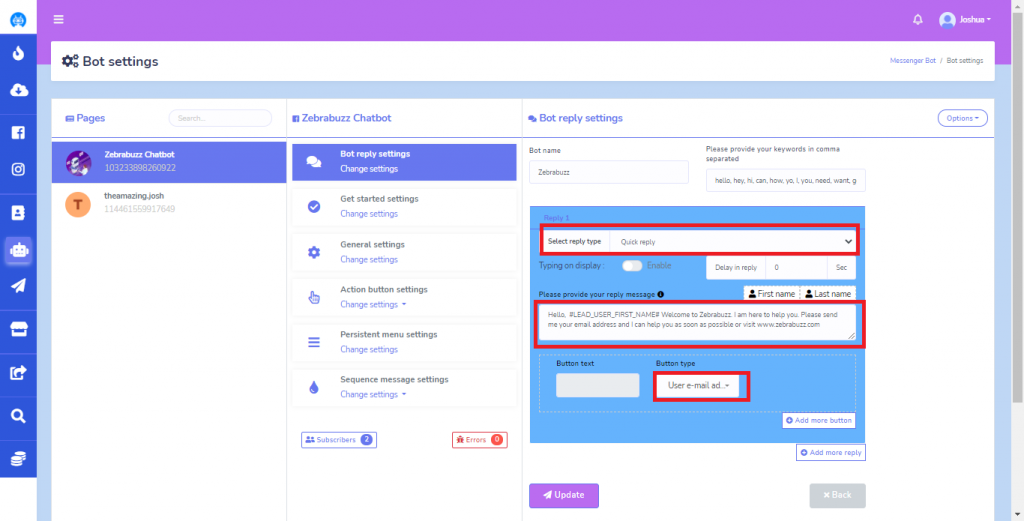
Web View
You can also collect data like email address and phone number by using a web view form. Users will fill the form with their email and phone number.
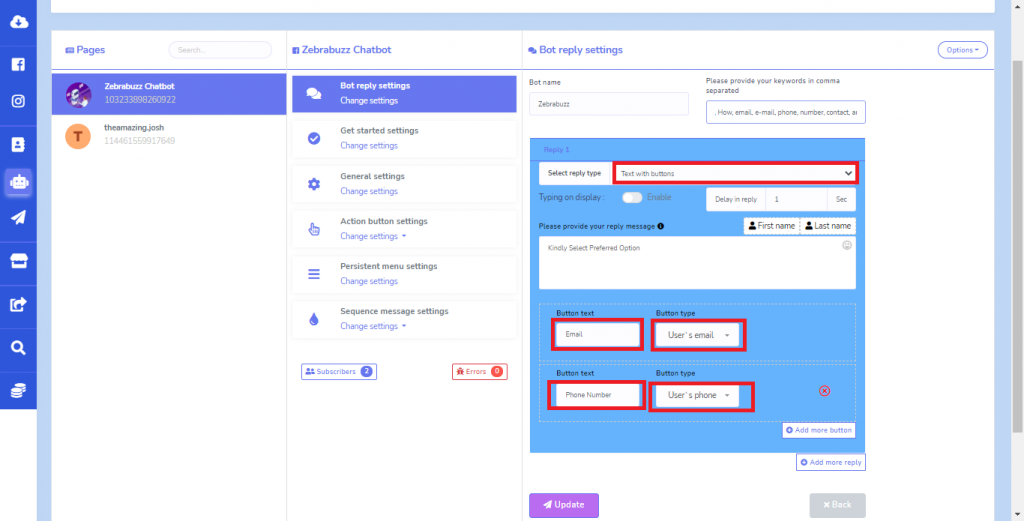
Creating a web view form is almost the same as a quick reply. Therefore, you will go through a similar process. However, the reply type will be set at Text with Buttons instead of Quick Reply.
If you set the Button Type as User’s Email, give the appropriate Button Text in the required field.
You can also collect more data than email by collecting the User’s location or Phone number like email. All of these can be found in the button type. Click submit to confirm the operation.
Webform
You can also collect data like email address and phone number of your customers on Zebrabuzz via the Webform.
You can create a web form by navigating to Messenger Bot and clicking on Webform Builder. This can be used to create a form.

Click on Create New Form. Fill out the form with the name, title, and select a page.
Use the Zebrabuzz drag-and-drop interface to drag fields from the right of the page on the space provided. Click save to complete the action.
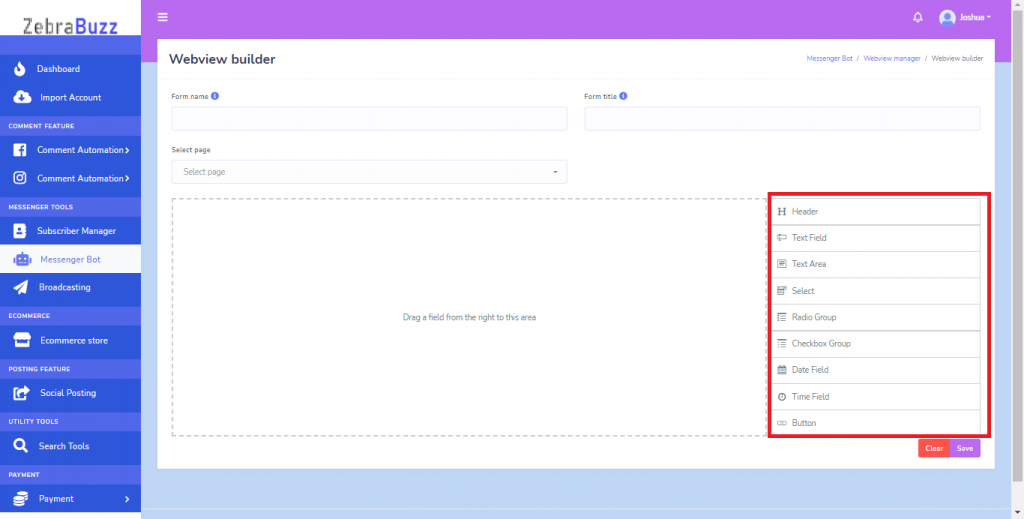
By following these three ways, you will be able to collect email address, phone number or leads in Facebook Messenger with Zebrabuzz.