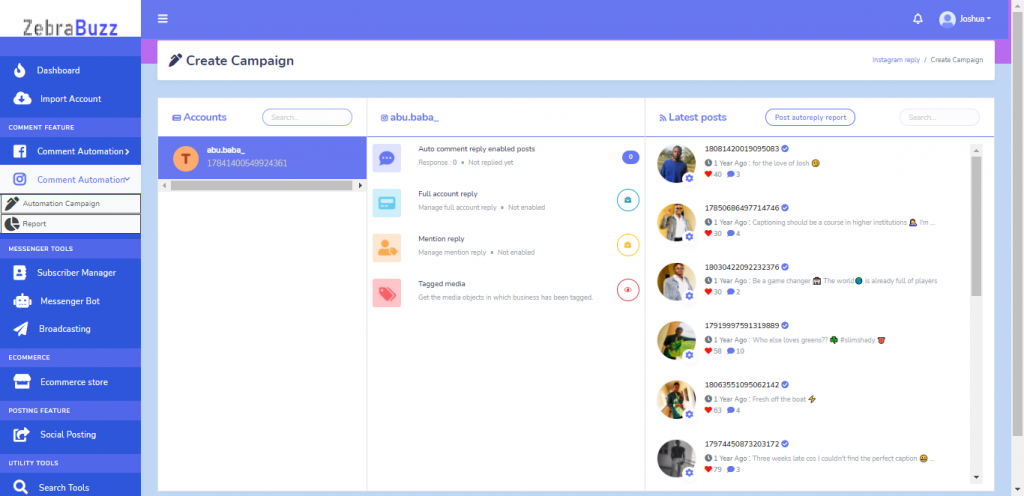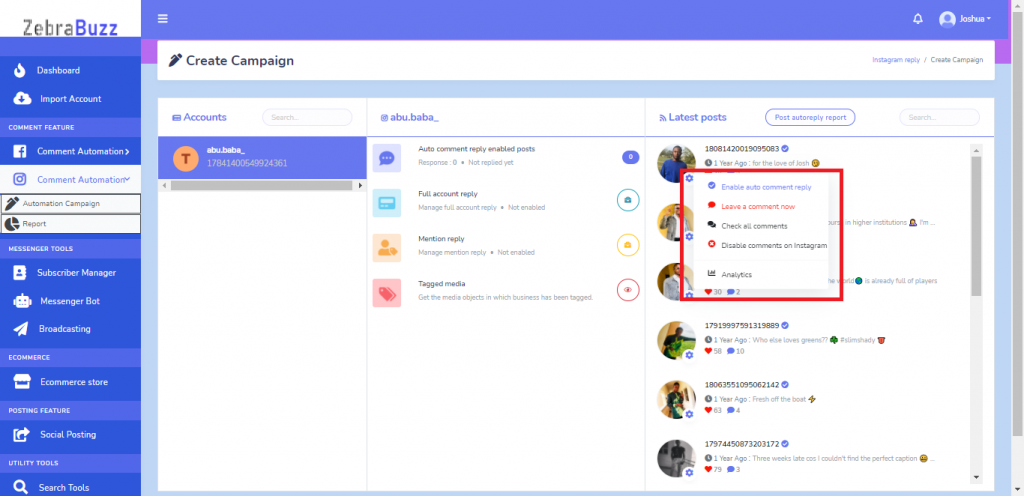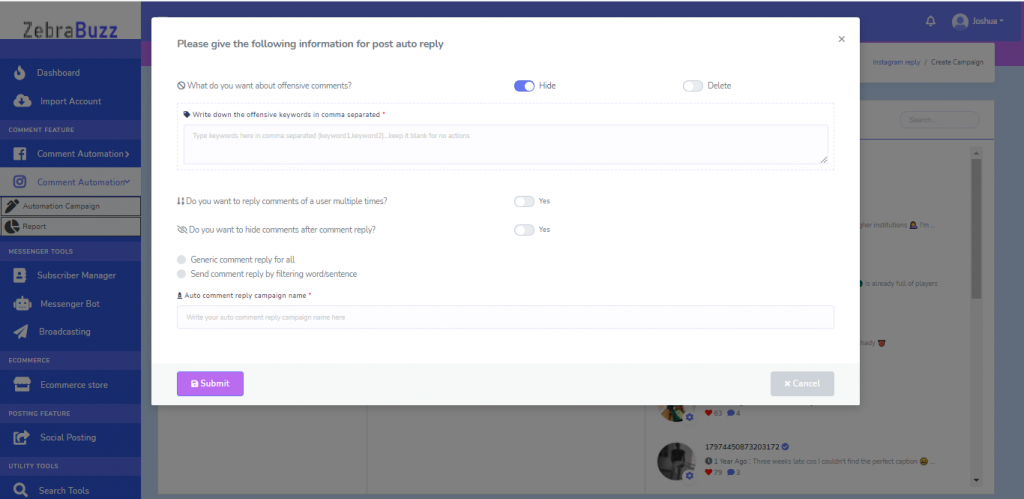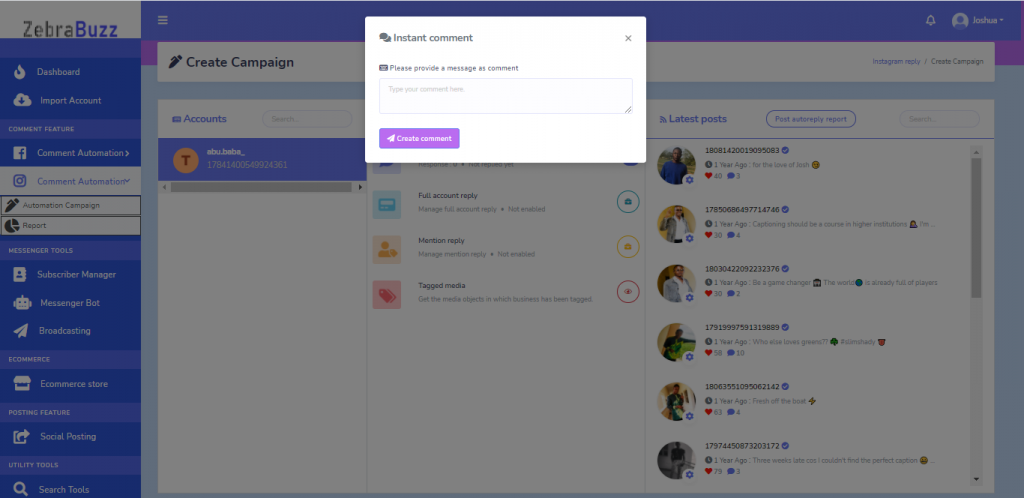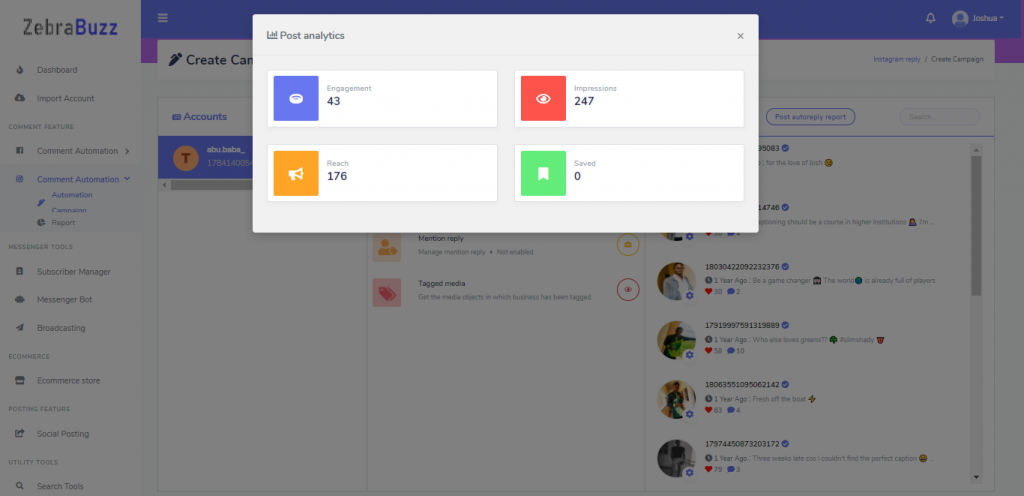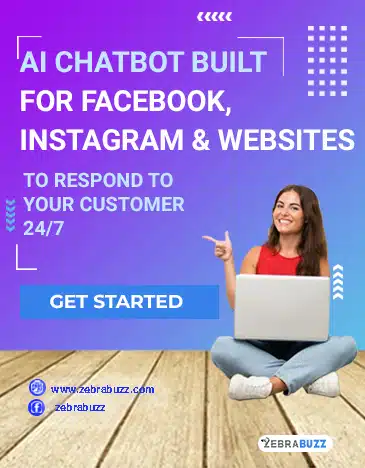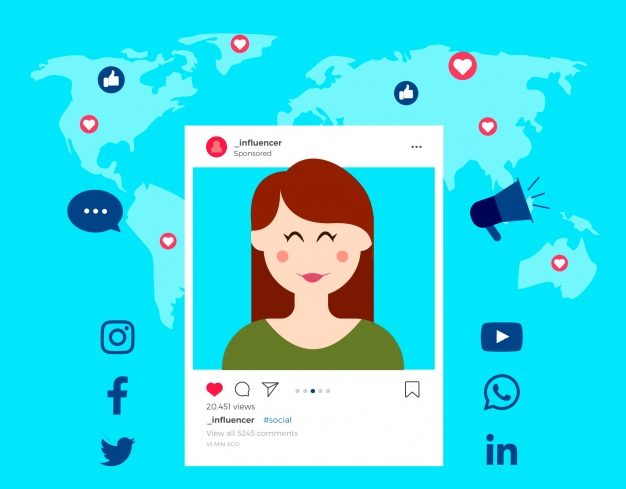As Instagram has become one of the most prominent social media platforms, there is a need to put your business on there. However, due to increasing demands and customer expectation, it is equally important to optimise your business and automate the way you engage them.
Zebrabuzz has a default feature, Instagram Comment Automation, which sends automatic replies to the comments on your page.
Customers want immediate responses, and with the Zebrabuzz auto comment reply feature, you can give your users what they want.
This blog is written to give you guidelines on how you can use the auto comment reply feature to automate the replies to the comments on your page with Zebrabuzz.
The first step is to integrate your Instagram business page with Zebrabuzz. You also have to connect the Instagram page with your Facebook page. It is easy, and this blog will show you how to make do use Zebrabuzz’s auto comment reply feature.
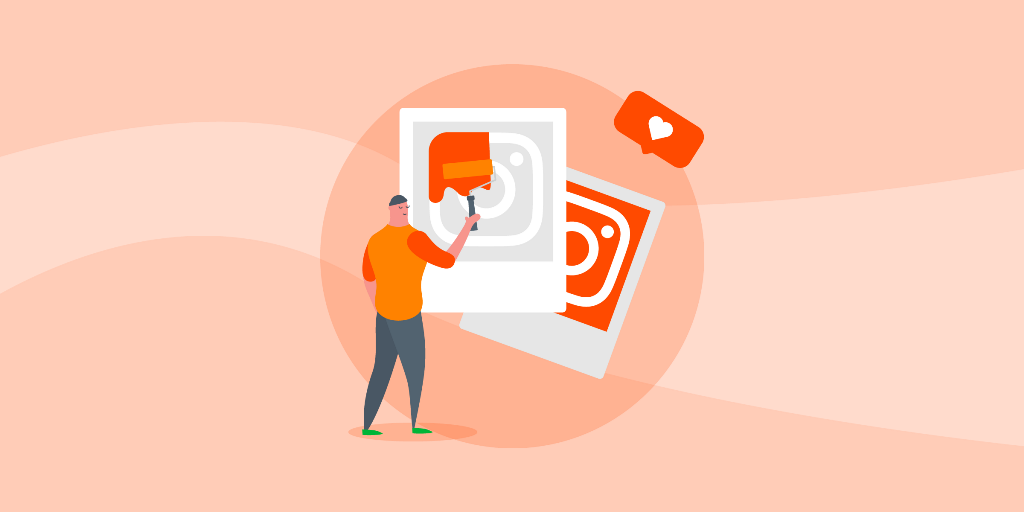
Connect your Instagram Business Page with Facebook Page
To do this, navigate to your Facebook page settings. Next, click on the Instagram menu. You can find this on the left-hand corner of your screen.
Click ‘Connect Account’ to get started. Input all the necessary information and connect your Instagram business page with that of Facebook.
Import your Instagram Business Account into Zebrabuzz
When you have successfully connected your Facebook page with your Instagram account, go to your Zebrabuzz dashboard and click ‘Import Account’ at the top-left corner.
You may already have your Facebook page imported but click on ‘Login with Facebook’ again to be able to see the Instagram business account you just added. It will be under the Facebook page it is connected to
Next step is to ‘Enable Bot Connection’ by clicking on the plug icon beside the page.
You may have already done so, but if you are not sure, simply hover on the icons beside your Facebook page name to see if you still need to connect the chatbot. It is important to enable bot connection.
Zebrabuzz’s Instagram Auto Comment Reply
Next, navigate to the ‘Comment Feature’ tab and choose the Comment Automation option with the Instagram logo. To learn how to use the Facebook comment automation feature, click here.
When you click, a drop-down menu is displayed; select ‘Automation Campaign’ which will display your Instagram business accounts as well as the latest posts of each account.
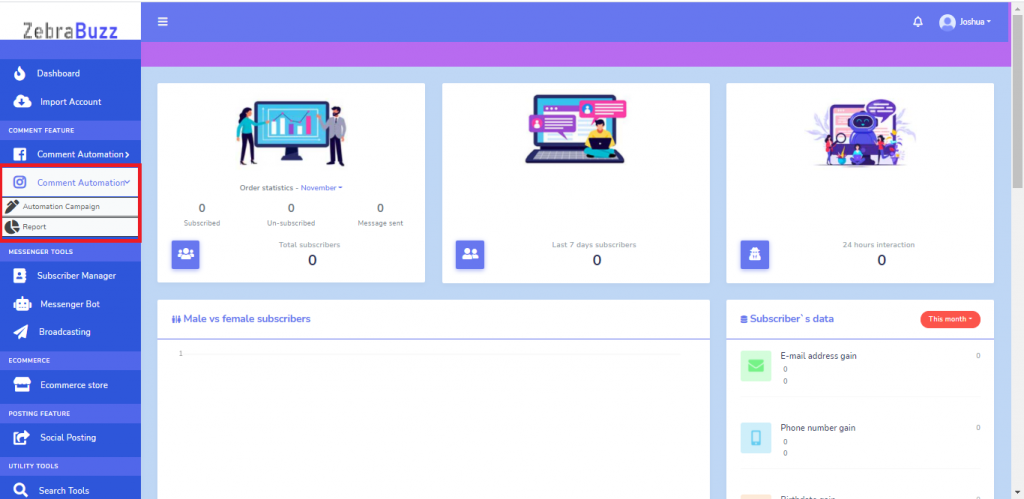
You will also be able to see the number of posts that the auto comment reply feature is enabled for ( first option in the middle column)
The right-side column displays the posts that you have made on the page as well as other details about the post.
To enable the auto comment reply for your posts, click on the little gear icon attached to the pictures of the posts. In the drop-down menu that follows, select ‘Enable Auto Comment Reply.’
Fill the form that appears with the necessary information to complete the operation.
The ‘Leave a Comment Now’ option is to comment on Instagram instantly.
You can also see the analytics of your posts by clicking the ‘Analytics’ option
If you wish to see the auto comment reports for all of your business accounts in one place, go to the ‘Instagram Comment Automation’ tab; click on ‘Report’ and click ‘Auto Comment Reply Reports; in the new page.
If you follow these steps, you will be able to use Zebrabuzz’s Instagram auto comment reply feature.