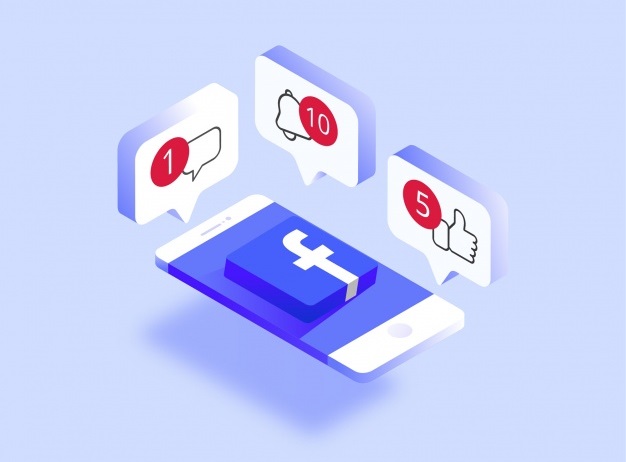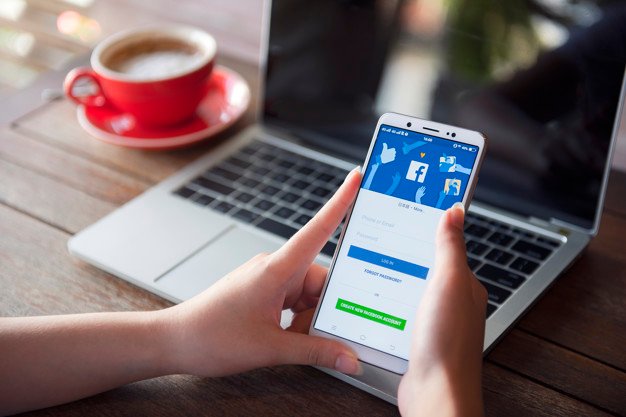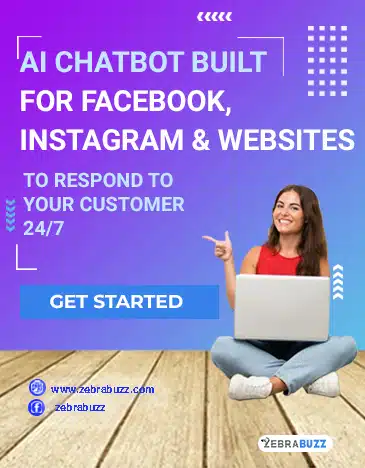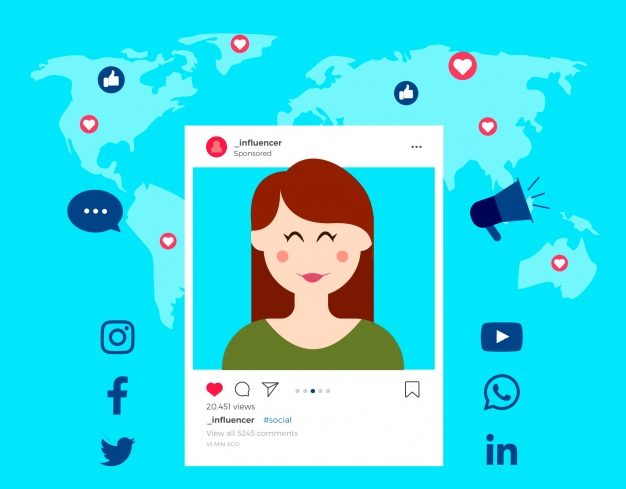Zebrabuzz is one of the most effective marketing utility software available today. It is a Software as a service, supports multiple users and white label products.
Zebrabuzz software has a lot of interactive and distinctive features. It also has a lot of impressive features and extensions, including the YouTube Feed Auto Post, WooCommerce Abandoned Cart Recovery Plugin, Messenger Bot Connectivity, Comment Reply Enhancer, Group Posting Tools, Email & SMS Campaign and WordPress Auto Post.
One of these features is that which can be used to automate comments on your Facebook page.
Zebrabuzz’s ‘Comment automation’ can be authorised to engage your customers, saving you time and energy.
This article will guide and walk you through the steps which can be used to automate comments on your Facebook page.
The feature is self-independent and fully automated, meaning it works efficiently without the need for you to intervene or supervise it, after the initial setting.
Then comment automation’ feature of the software will automatically engage and interact with all your customers through your business page on Facebook.
Besides the comment automation feature that comes with the Zebrabuzz full marketing software suite, there is another tool known as the Facebook auto commenter or autoresponder that can automatically respond to comments on your Facebook page whether publicly or privately.
How to use ‘Comment Automation’
Here’s how to use comment automation on your Facebook page:
- To get started, your Facebook account has to be imported into the Zebrabuzz Dashboard. This can be done by clicking the left panel on the Zebrabuzz dashboard. A dropdown menu will appear, which consist of the ‘comment automation’ and ‘comment template’ options. You also find varieties of other features including ‘Reply template’, ‘Automation campaign’ and ‘Tag campaign’.
- Then click next on the ‘comment template’. The Auto comment template manager page will pop up. To create a new template, click the button tagged ‘Create new template’. You will find it on the top page. You will be required to fill a modal form.
- Input the name of the template name. Next, on the ‘Auto Comment’ space, include your comment. This is the comment that will be automated on your Facebook pages. There is room to include as many additional comments as you desire. This can be done by clicking ‘add more’. When you are done with drafting your comment, click ‘save’.
- The template is now created and can now be viewed on the auto comment template manager page. There is an opportunity for deleting and editing at the column by clicking their respective icons. You can also create a new template by clicking the corresponding button. There is no limit to the number of templates you can create.
- When you are done with the auto comment template, you can begin new campaign automation which will interface with the comment automation feature.
- You can now begin creating campaigns. Your Facebook pages will be displayed at the left side of the create campaign page. You create a campaign for your individual Facebook page. You can modify each campaign by enabling auto-reply posts and tags.
- You can also use the ‘comment and inbox reply’ and ‘auto like and share’ plugin if you desire.
- You can allow auto-replies for each page by clicking the ‘Allow full page reply’ button.
- Since rude and abusive comments can do damage to your social media campaign, you can block, auto delete or hide them. There is the ‘delete’ or ‘hide’ button, which can be selected after identifying those keywords deemed rude or abusive. A comma should be used to separate individual keywords below.
- Next is auto private replies. You can use the message template to create the auto private replies. After creating the template name. You will pick the parent postback type and the postback id name. After picking a new campaign level, you can start a new sequence campaign.
- Then the next part is the reply section. You can fill in any type of reply type, ranging from multimedia files, texts, generic templates, notification and even links. You can set typing on display or schedule a delay for replying.
- The next option is ‘auto like and auto share’. This plugin works with the ‘Edit, like and share option’. Click on the corresponding button, and a form will pop up.
- You can also auto-share your post by clicking the corresponding button. You will be required to select the number of pages and schedule or delay in sharing the pages. The ‘Auto like as page’ and ‘auto like this post by other pages’ can be enabled by clicking the corresponding button. When you have finalised your setting, click on save. A message will show that you have successfully effected the change.
- You can also view the campaign report buttons to see the complete report of your comment automation. As soon as you click the button, a menu will appear with different reports option, which includes auto-reply, commenting, auto comment, full-page, share and auto like reports. You can monitor their corresponding report by clicking on them. The report will display the status of each campaign.
By following these guidelines, you will be able to automate the comments on your Facebook page.