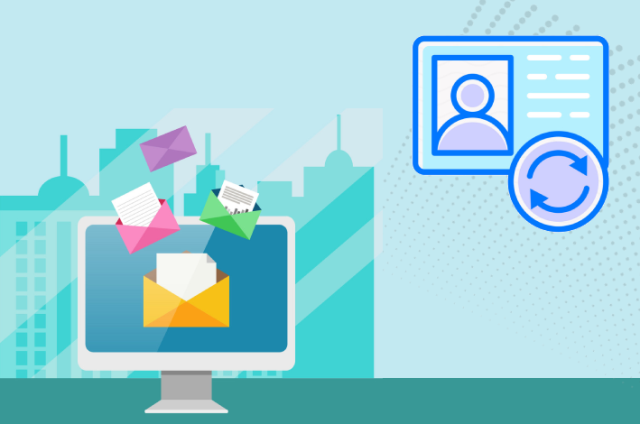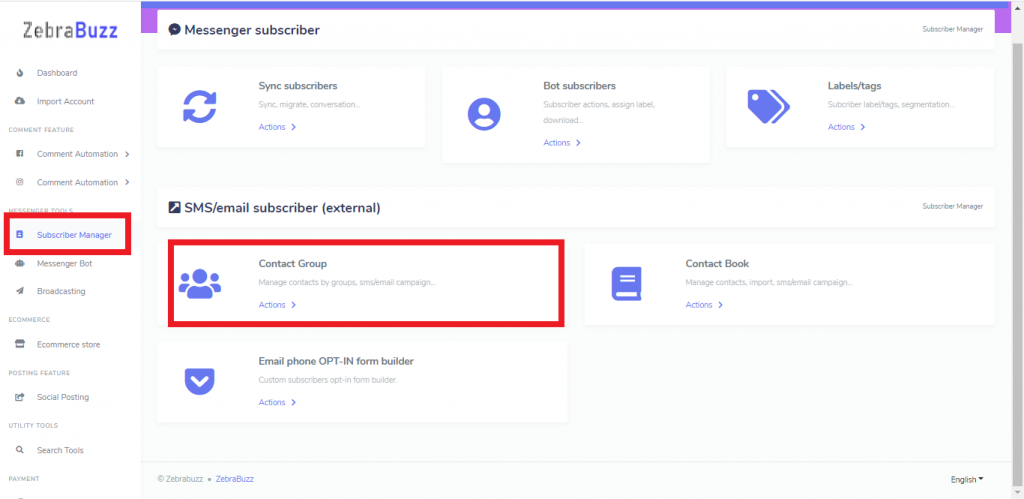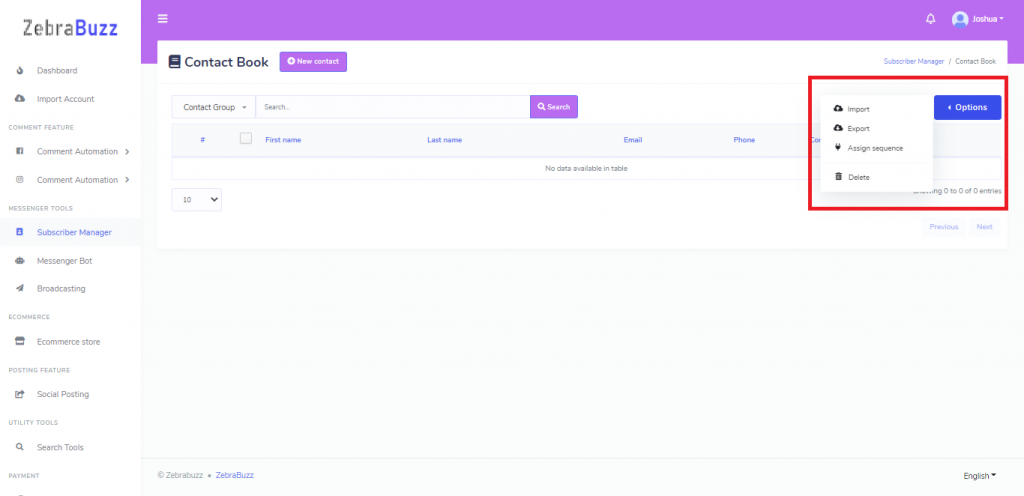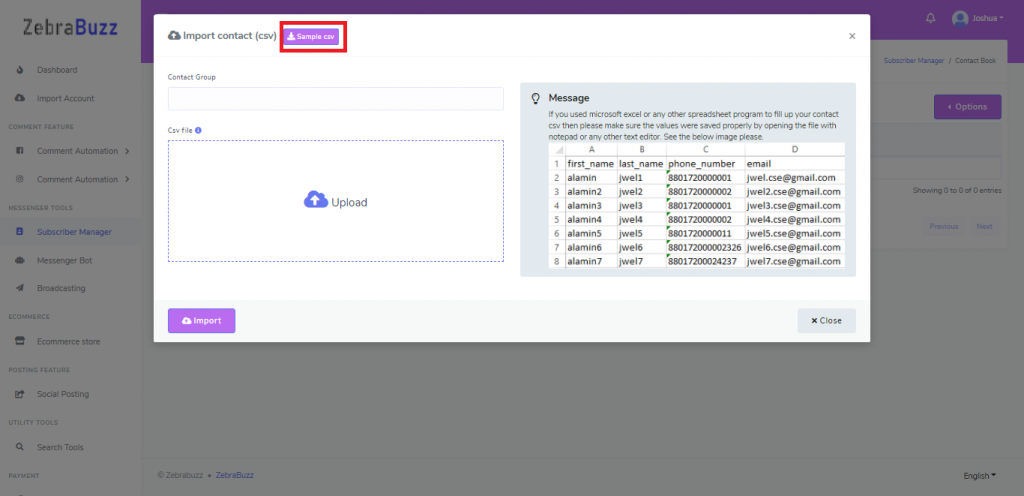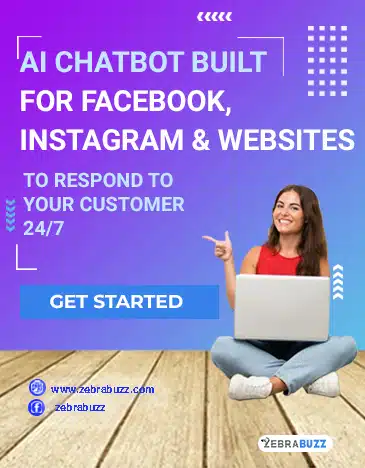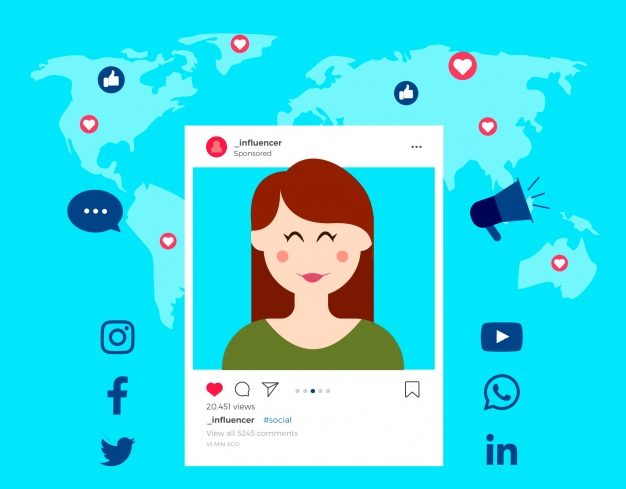You can import contacts into your Zebrabuzz. This can be done in two easy ways; you must have a contact group for the two.
These are:
- Adding Contacts Manually
- Import Contacts from CSV File
As you need a contact group for both ways, the first step is to navigate to the ‘Subscriber Manager’ option on the left-hand panel of your Zebrabuzz dashboard.
Go to the ‘Contact Group’ option and click on the ‘Actions’ button. This will open the Contact Group page; click ‘New Group’ beside the page name to add a group. You can create as many groups as possible by following the same steps.
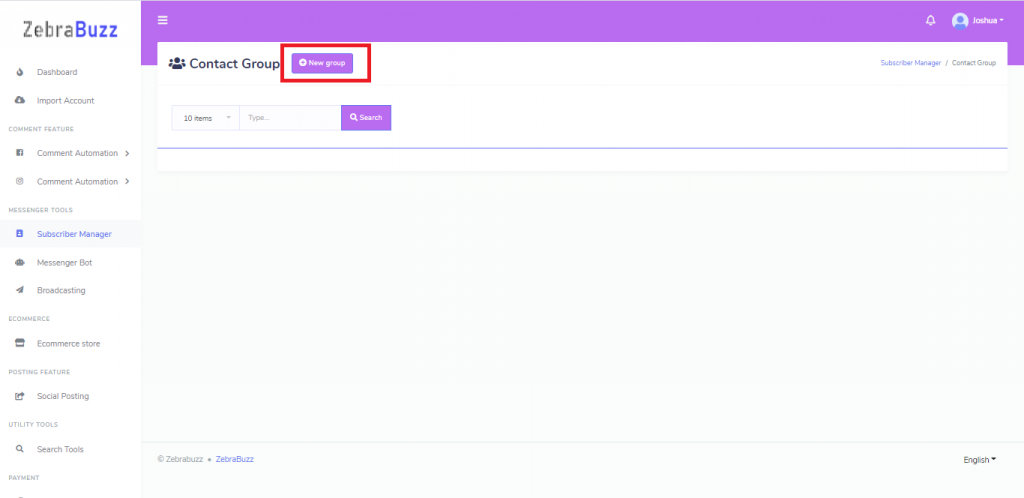
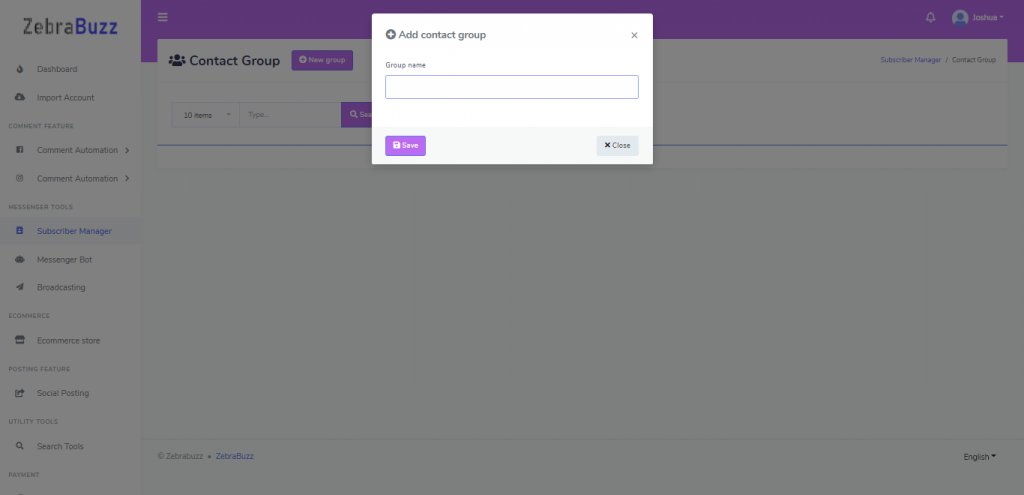
Adding Contact Manually
To add contacts manually, navigate to the ‘Subscriber Manager’ option once again and click on the ‘Actions’ button of the ‘Contact Book’ option.
The ‘Contact Book’ page will open. Click the ‘New Contact’ button beside the page name to import contacts by providing necessary information in the form that will follow.
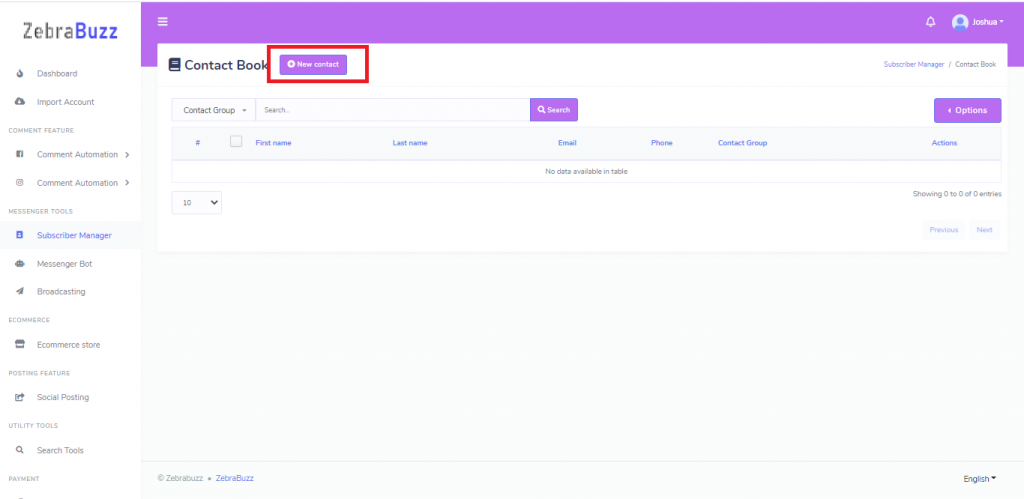
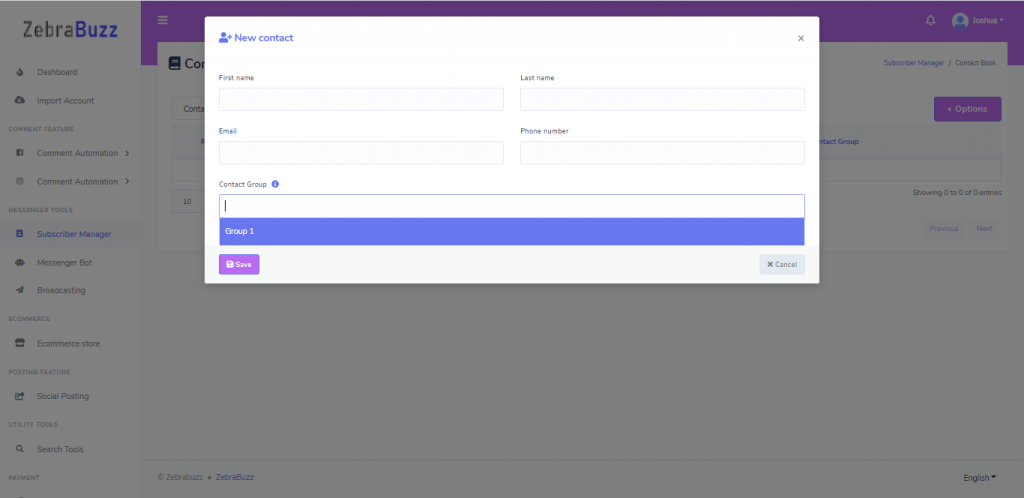
Importing Contacts from CSV File
Instead of manually adding contacts, you can as well import a vast number of email and phone number contacts by uploading CSV file using Zebrabuzz.
Like adding manually, to import contacts from CSV file, navigate to ‘Subscriber Manager’ on the left-hand side of your dashboard. Click the ‘Actions’ button in ‘Contact Book.’
At the top-right corner, click on ‘Option’ and a drop-down menu will appear with options like ‘Import,’ ‘Export,’ ‘Assign Sequence,’ and ‘Delete.’ Click ‘Import.’
A form will appear for you to upload a CSV file. Zebrabuzz accepts the CSV file format meaning you can upload your file using that format. If you do not know how the file should look like in CSV, use the ‘Sample CSV’ button at the top of this page to download a sample CSV file and use it as a guide to making yours.
By following these few steps, you will be able to add email and phone contacts on Zebrabuzz.
Enjoy!
Read: How to Use Zebrabuzz’s Unique ‘Comment Automation’ Feature